ComputerBasicSetup
Title: Computer Setup
Author: Shradha Mukherjee
Location: Planet Earth
Nicknames: Shredder, a supervillain for villains and Goldy, a superhero for heroes.
Copyright © 2023 onwards fairwissenschaft and Shradha Mukherjee. All rights reserved.
Abstract: A computer setup tutorial for setting up your device to use Mac OS, Windows OS and/or Linux OS Canonical’s Ubuntu OS. Different methodologies for using Linux OS Canonical’s Ubuntu OS will be demonstrated. Specifically, here ‘setup’ protocol will be described for full reset to factory settings (how the computer was when it was newly shipped), NOT system restore or reset from Mac’s Timemachine, Windows’s System Restore and Ubuntu OS’s Timestamp. Thus, we do backup of these files and folders before setup of the computer, as during setup all user files get erased from the computer. Before doing any computer setup (factory setting state), the first thing to do is to backup the existing files and folders on the computer. These folders are usually documents, desktop, pictures, music, videos, downloads and files are usually .mp4, .mp3, .txt, .pdf, .png and .jpeg files. The computer use itself, is covered in a separate post called ‘Computer Basic Use’ https://fairwissenschaft.co.uk/articles-science/computer-basic-use/
Class 1: Backup Files On Your Mac
Goal (What?): In this class you will learn how to backup files and folders on your Mac laptop/computer to an external usb drive.
Reason (Why?): In case your Mac stops working due to technical problems or cyberattack, you will have a copy on the external drive of your files and folders (documents, images, music, videos and any other files you have on your Mac, but NOT apps/software). This is interoperable, that is you can open and access the files on this external USB drive in any computer.
Summary (Pictures):
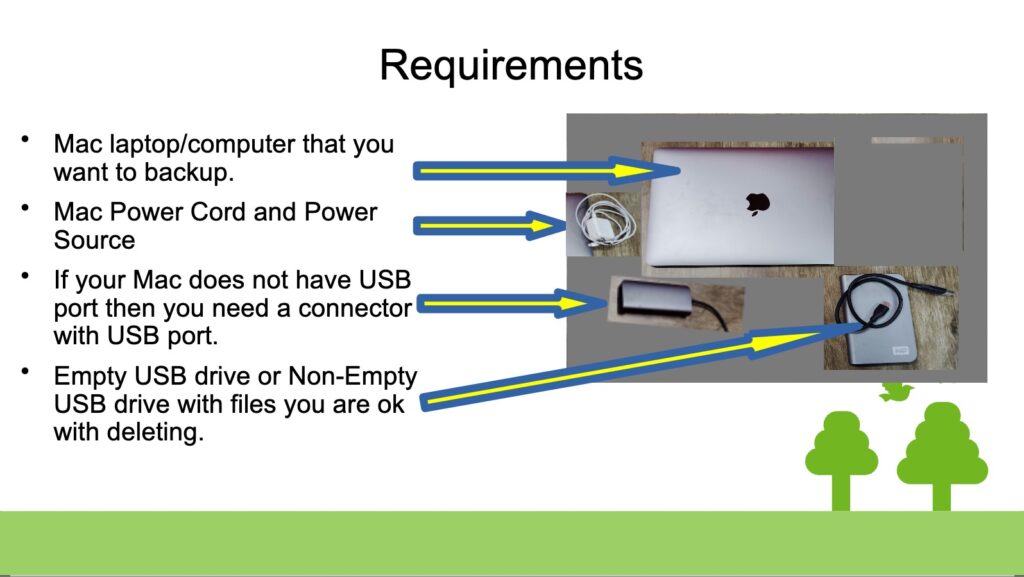
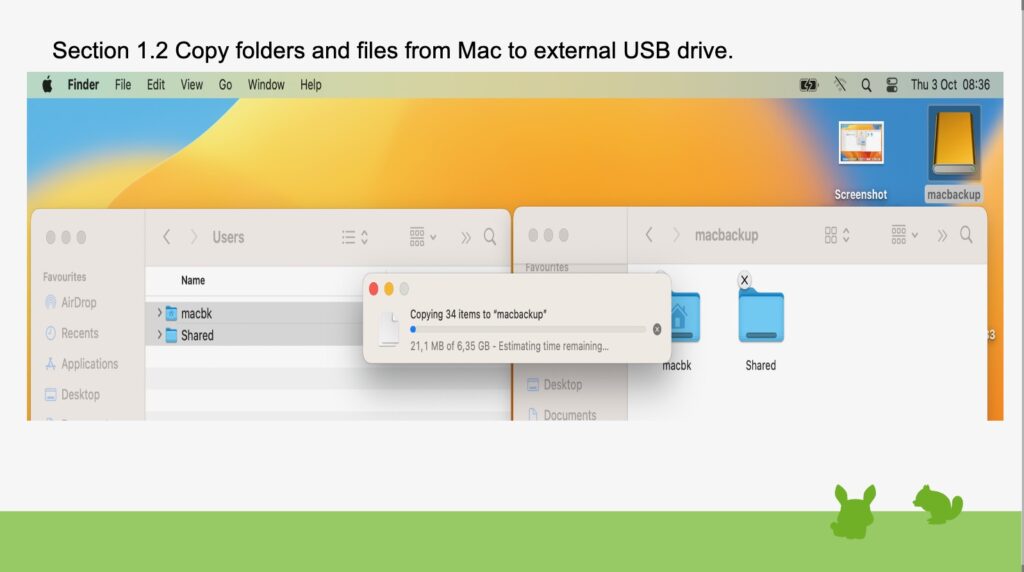
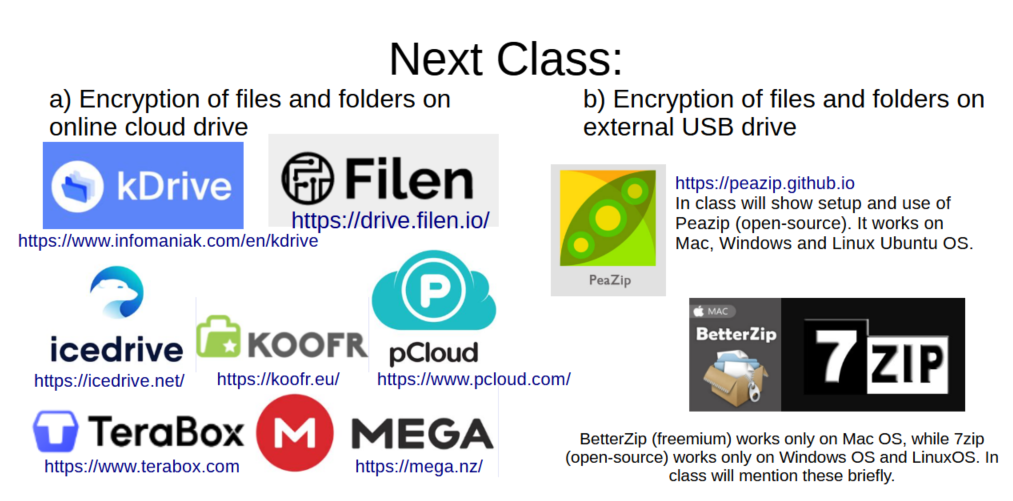
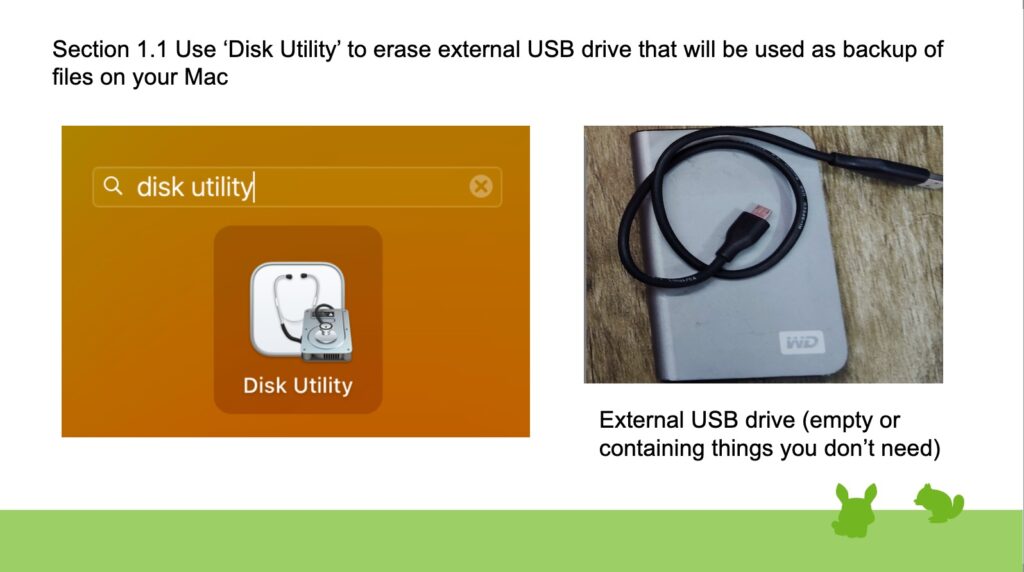
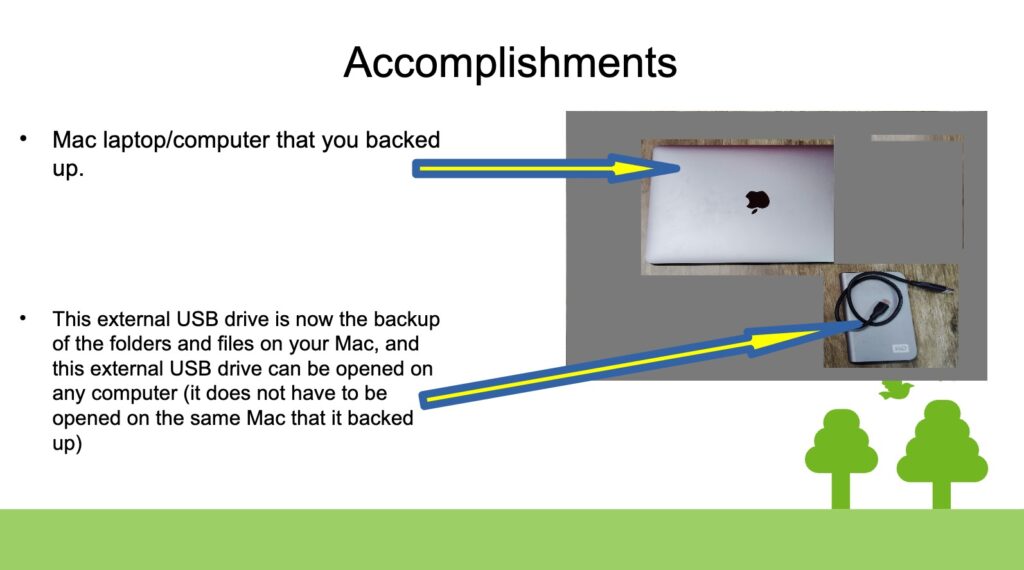
Video (Full Video With Subtitles):
Class 2: Backup Files Encryption On Your Mac
Status: Coming Soon!
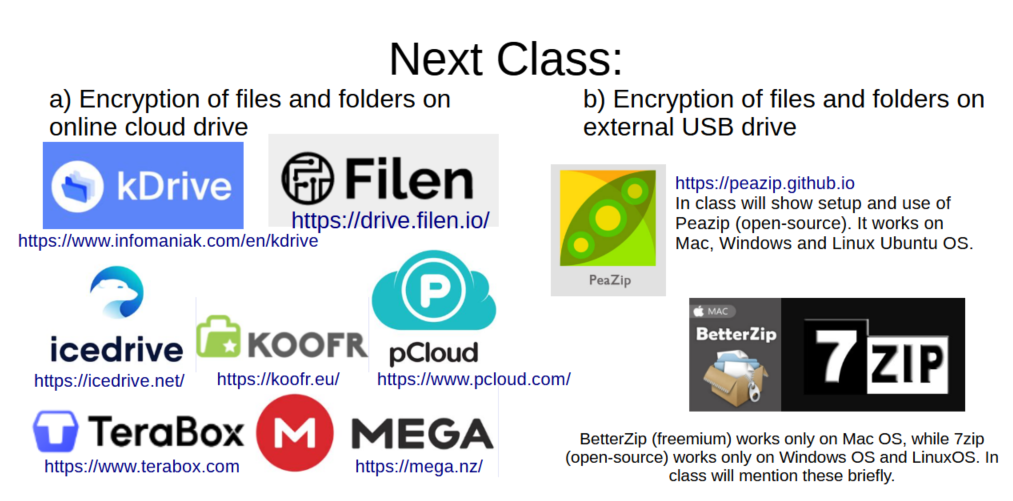
Class 3: Reset Your Mac
Status: Coming Soon!
Class 4: Backup Files On Your Windows
Status: Coming Soon!
Class 5: Backup Files Encryption On Your Windows
Status: Coming Soon!
Class 6: Reset Your Windows
Status: Coming Soon!
Class 7: Backup Files On Your Ubuntu
Status: Coming Soon!
Class 8: Backup Files Encryption On Your Ubuntu
Status: Coming Soon!
Class 9: Reset Your Ubuntu
Status: Coming Soon!
Thanks for sharing. I read many of your blog posts, cool, your blog is very good.
You’re very welcome! I’m glad you enjoyed reading my blog posts. It’s always encouraging to hear that my writing is appreciated. Thank you for taking the time to share your feedback.
Your article helped me a lot, is there any more related content? Thanks!
I’m glad you enjoyed reading my blog posts. It’s always encouraging to hear that my writing is appreciated. To answer your question, actually all the posts on the website are related, so feel free to explore the other articles. Thank you for taking the time to share your feedback.